之前在数据可视化-matplotlib初步了解一文中介绍了些matplotlib的基础绘图方法,而在pandas中,可以使用plot()方法快速将Series和DataFrame中的数据可视化,该方法是matplotlib.axes.Axes.plot的封装。
在Series和DF中,都有一个plot属性,用于绘制图形。
先看下Series中的示例
s = pd.Series(np.random.randn(10).cumsum(),
index=np.arange(0,100,10))
s
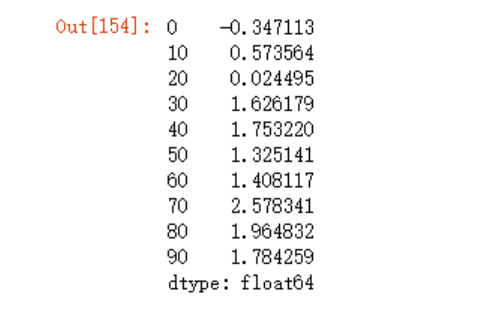
s.plot()
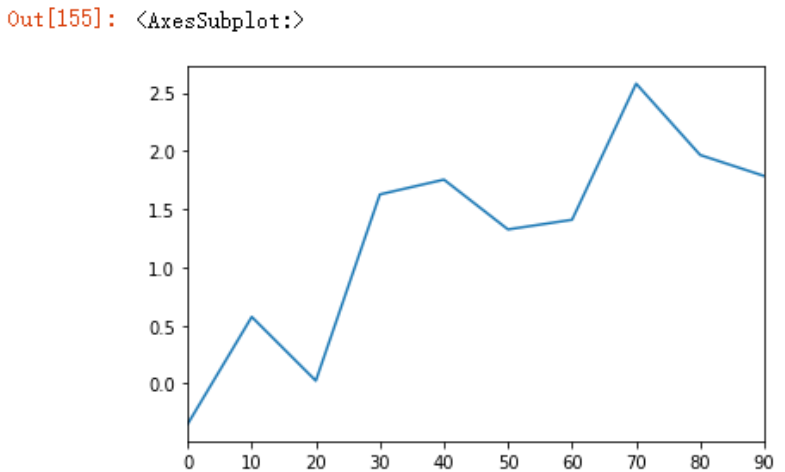
可以看到Series 使用 plot 时默认 x 轴为索引,但我们可以使用use_index参数禁用该功能
s.plot(use_index=False)
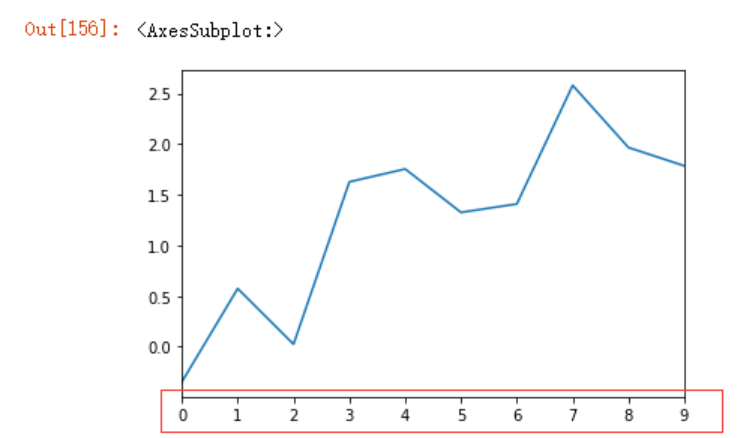
我们也可以使用xticks或xlim等参数,来定义x轴标签、刻度等,Y轴也是一样的道理
s.plot(use_index=False,
xlim=(-4,10))
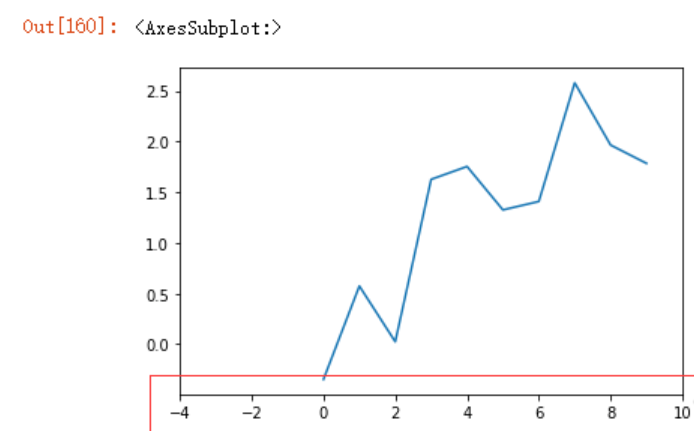
在DF中,DataFrame 使用 plot 时默认 x 轴为索引,y 轴为(x轴)索引对应的多个具体值:
df = pd.DataFrame(np.random.randn(10,4).cumsum(0),
columns=list("ABCD"),
index = np.arange(0,100,10))
df
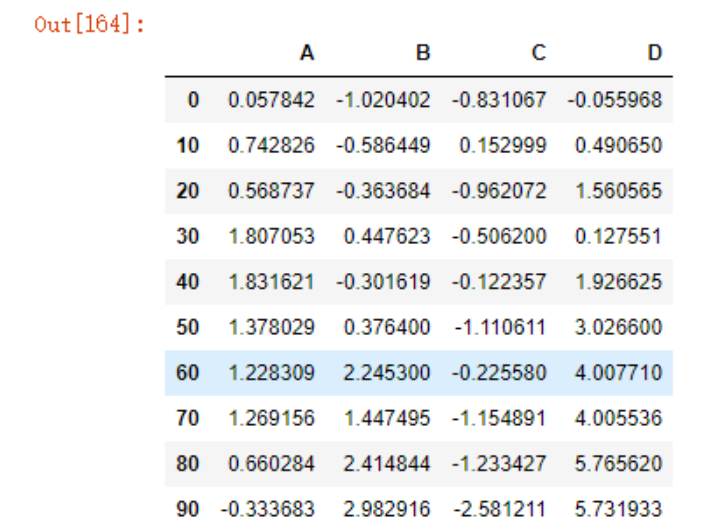
df.plot()
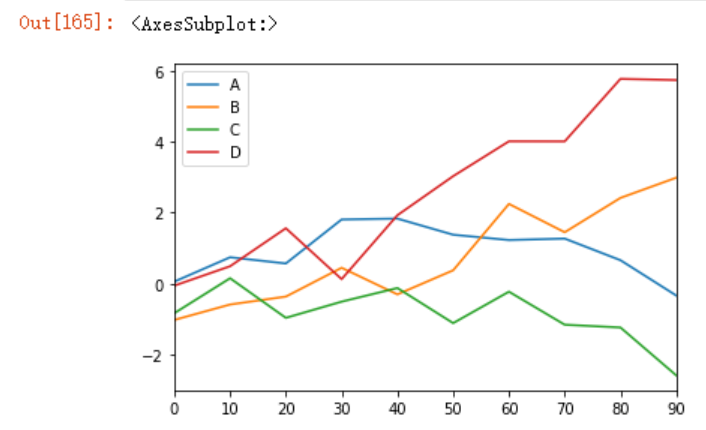
可以在DF绘图时指定X轴和Y轴的列
df3 = pd.DataFrame(np.random.randn(1000, 2), columns=['B', 'C']).cumsum()
df3['A'] = pd.Series(np.arange(10))
df3[:10]
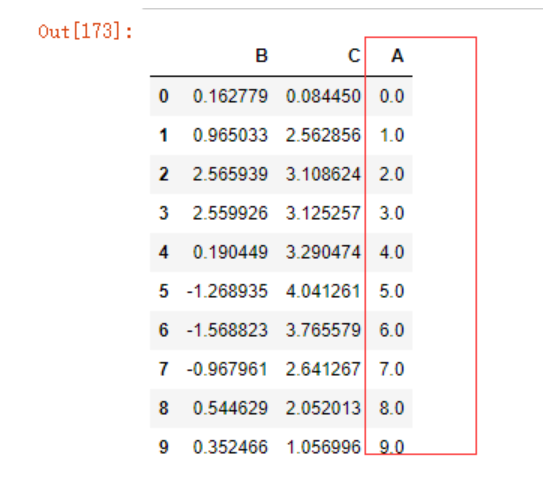
df3.plot(x='A', y=['B','C']) # 指定 x 和 y 轴内容
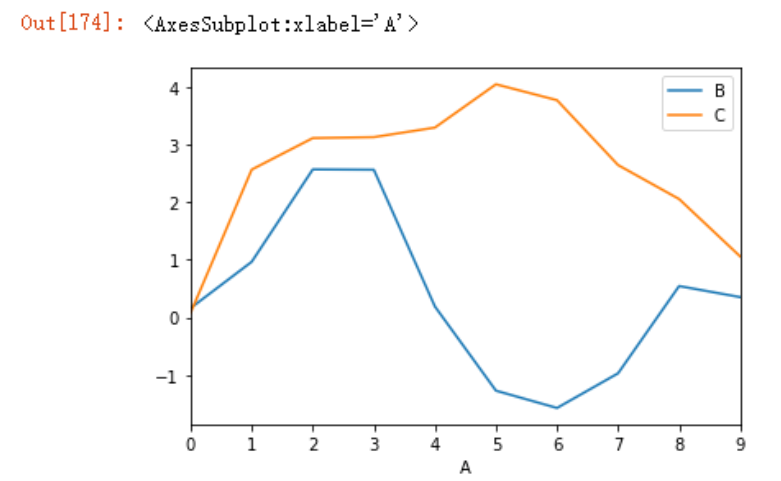
需要注意的是,plot属性包含了不同绘图类型的方法族(方法集合),上面的df.plot()其实等价于df.plot.line()。
我们也可以使用不同的绘图风格让图片看的更加清晰明了,通过plt.style属性,例如
import matplotlib.pyplot as plt
plt.style.use('seaborn')
df3.plot(x='A', y=['B','C'],
title="zhangxiaofei") # 指定 x 和 y 轴内容
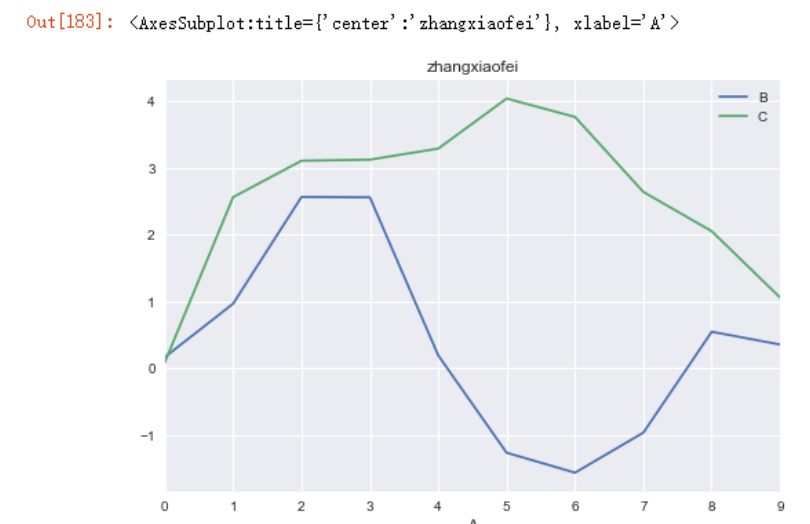
绘图风格可以使用plt.style.available来获取
plt.style.available
['Solarize_Light2',
'_classic_test_patch',
'_mpl-gallery',
'_mpl-gallery-nogrid',
'bmh',
'classic',
'dark_background',
'fast',
'fivethirtyeight',
'ggplot',
'grayscale',
'seaborn',
'seaborn-bright',
'seaborn-colorblind',
'seaborn-dark',
'seaborn-dark-palette',
'seaborn-darkgrid',
'seaborn-deep',
'seaborn-muted',
'seaborn-notebook',
'seaborn-paper',
'seaborn-pastel',
'seaborn-poster',
'seaborn-talk',
'seaborn-ticks',
'seaborn-white',
'seaborn-whitegrid',
'tableau-colorblind10']
设置标题可以使用pandas封装好的title属性来绘制,也可以使用matplotlib的title属性来绘制,但需要注意先后顺序(必须要放在plot函数之后),如下面注释的第二行代码
plt.style.use('seaborn')
# plt.title("zhangxiaofei")
df3.plot(x='A', y=['B','C']) # 指定 x 和 y 轴内容
plt.title("zxf")
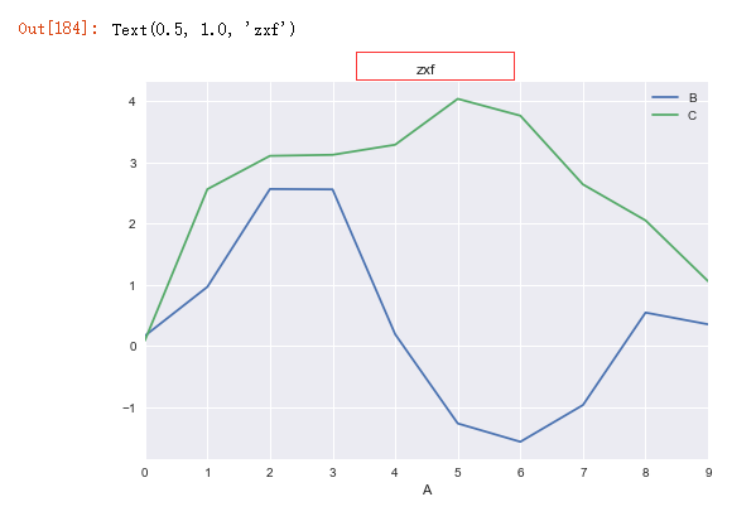
绘制柱状图
df3.B[:5].plot.bar(rot=30)
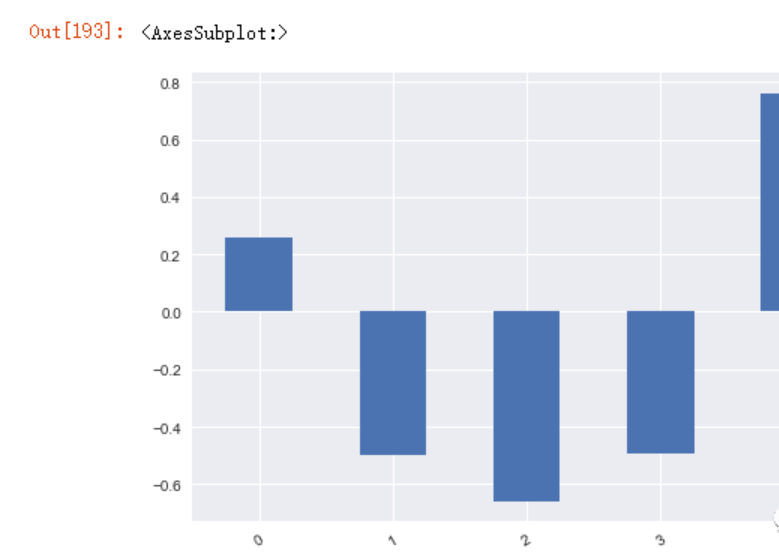
添加水平线
plt.axhline(0, color='r')
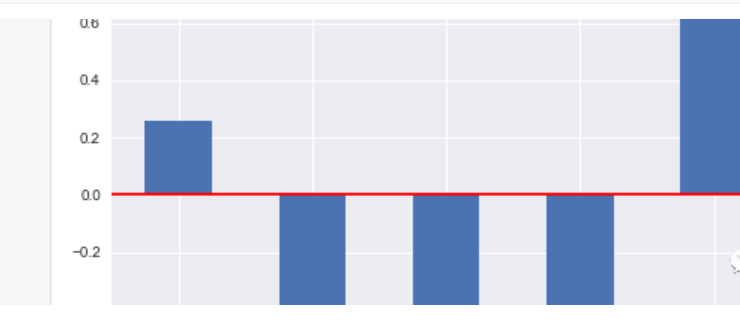
上面都是在一个图中绘制所有数据,但我们也可以通过subplots参数将数据绘制到不同的子图中
df4 = df3[:10]
df4
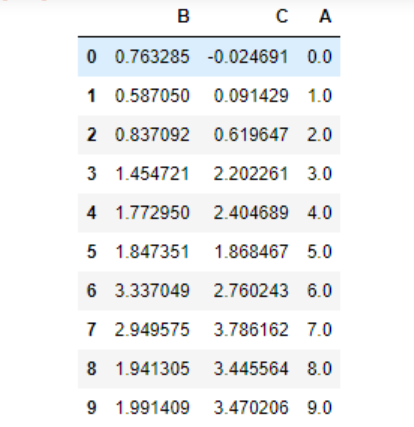
df4.abs().plot.pie(subplots=True, figsize=(12,6))
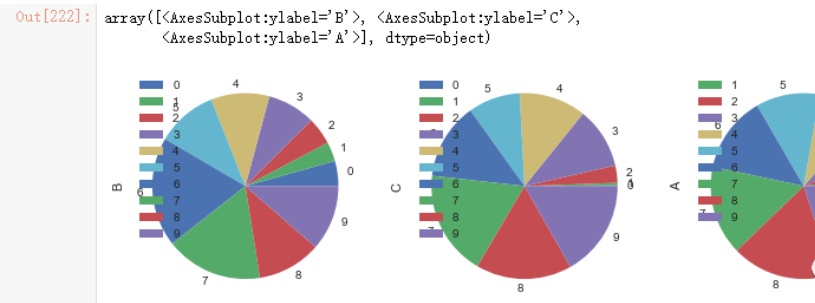
参考:
https://www.gairuo.com/p/pandas-plot
# matplotlib.axes.Axes.plot
https://matplotlib.org/stable/api/_as_gen/matplotlib.axes.Axes.plot.html